Enable Search on Mobile for Divi Centered and Centered Inline Logo Headers
Just like other WordPress themes, Divi has the search functionality integrated into its header. Search is available for all five of its header formats except for the Centered and Centered Inline Logo headers for which the search functionality is disabled on mobile devices.
Since currently there is no any options provided within Divi theme which would allow enabling search on mobile devices for these headers too, this needs a custom solution.
In this post I am going to show you how to do it manually using only CSS and also using a plugin.
Here is the result we will get:
/* Enable Search on Mobile for Divi Centered and Centered Inline Logo Headers */
@media (max-width: 980px) {
/* make search icon visible */
.et_header_style_centered #et_top_search,
.et_vertical_nav.et_header_style_centered #main-header #et_top_search,
.et_header_style_split #et_top_search,
.et_vertical_nav.et_header_style_split #main-header #et_top_search {
display: block !important;
float: right;
z-index: 99999;
}
/* align search icon for Centered header */
.et_header_style_centered #et_search_icon:before {
top: 7px;
left: -3px;
}
/* align search icon for Centered Inline Logo header*/
.et_header_style_split #et_search_icon:before {
margin-top: 0;
left: -3px;
}
/* make search field visible */
.et_header_style_centered .et_search_outer,
.et_header_style_split .et_search_outer {
display: block;
}
/* set max-width for search form container */
.et_header_style_centered .container.et_search_form_container,
.et_header_style_split .container.et_search_form_container.et_pb_search_visible,
.et_header_style_split .container.et_search_form_container.et_pb_search_form_hidden {
max-width: 100% !important;
}
/* apply in-animation for search form container */
.et_header_style_centered .container.et_search_form_container.et_pb_search_visible,
.et_header_style_split .container.et_search_form_container.et_pb_search_visible {
z-index: 999;
-webkit-animation: fadeInTop 1s 1 cubic-bezier(.77,0,.175,1);
-moz-animation: fadeInTop 1s 1 cubic-bezier(.77,0,.175,1);
-o-animation: fadeInTop 1s 1 cubic-bezier(.77,0,.175,1);
animation: fadeInTop 1s 1 cubic-bezier(.77,0,.175,1);
}
/* apply out-animation for menu bar elements */
.et_header_style_centered .et_pb_menu_hidden #et_search_icon:before,
.et_header_style_centered .et_pb_menu_hidden .mobile_menu_bar,
.et_header_style_centered .et_pb_menu_hidden .select_page,
.et_header_style_split .et_pb_menu_hidden #et_search_icon:before,
.et_header_style_split .et_pb_menu_hidden .mobile_menu_bar,
.et_header_style_split .et_pb_menu_hidden .select_page {
opacity: 0;
-webkit-animation: fadeOutBottom 1s 1 cubic-bezier(.77,0,.175,1);
-moz-animation: fadeOutBottom 1s 1 cubic-bezier(.77,0,.175,1);
-o-animation: fadeOutBottom 1s 1 cubic-bezier(.77,0,.175,1);
animation: fadeOutBottom 1s 1 cubic-bezier(.77,0,.175,1);
}
/* apply in-animation for "Select Page" container */
.et_header_style_centered .et_pb_menu_visible .select_page,
.et_header_style_split .et_pb_menu_visible .select_page {
opacity: 1;
-webkit-animation: fadeInBottom 1s 1 cubic-bezier(.77,0,.175,1);
-moz-animation: fadeInBottom 1s 1 cubic-bezier(.77,0,.175,1);
-o-animation: fadeInBottom 1s 1 cubic-bezier(.77,0,.175,1);
animation: fadeInBottom 1s 1 cubic-bezier(.77,0,.175,1);
}
/* adjust close search icon horizontal positioning */
.et_header_style_centered span.et_close_search_field,
.et_header_style_split span.et_close_search_field {
right: 5px;
}
/* adjust search form input horizontal positioning */
.et_header_style_centered .et-search-form input,
.et_header_style_split .et-search-form input {
left: 10px;
right: auto;
}
/* adjust search form input and close icon vertical positioning */
.et_header_style_centered .et-search-form input,
.et_header_style_centered span.et_close_search_field,
.et_vertical_nav.et_header_style_centered .et-search-form input,
.et_vertical_nav.et_header_style_centered span.et_close_search_field,
.et_header_style_split .et-search-form input,
.et_header_style_split span.et_close_search_field {
top: unset !important;
line-height: 2em;
}
.et_header_style_centered span.et_close_search_field,
.et_header_style_split span.et_close_search_field {
bottom: 20px;
}
/* set width values for search form */
.et_header_style_centered .et-search-form,
.et_header_style_split .et-search-form {
width: 100% !important;
max-width: 100% !important;
bottom: 20px;
}
/* adjust close search icon top margin */
.et_header_style_centered .et_close_search_field:after,
.et_header_style_split .et_close_search_field:after {
margin-top: -2px;
}
}
/* END */

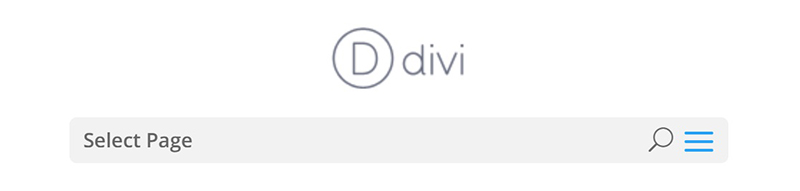
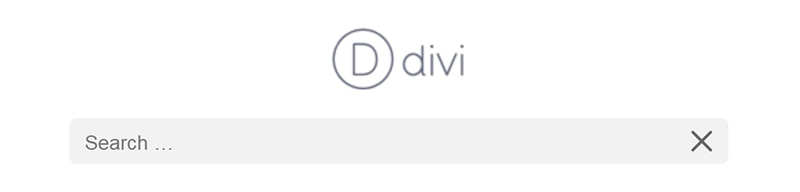
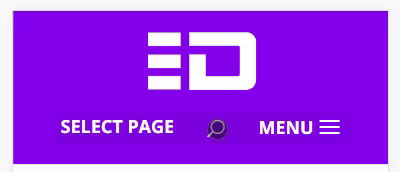
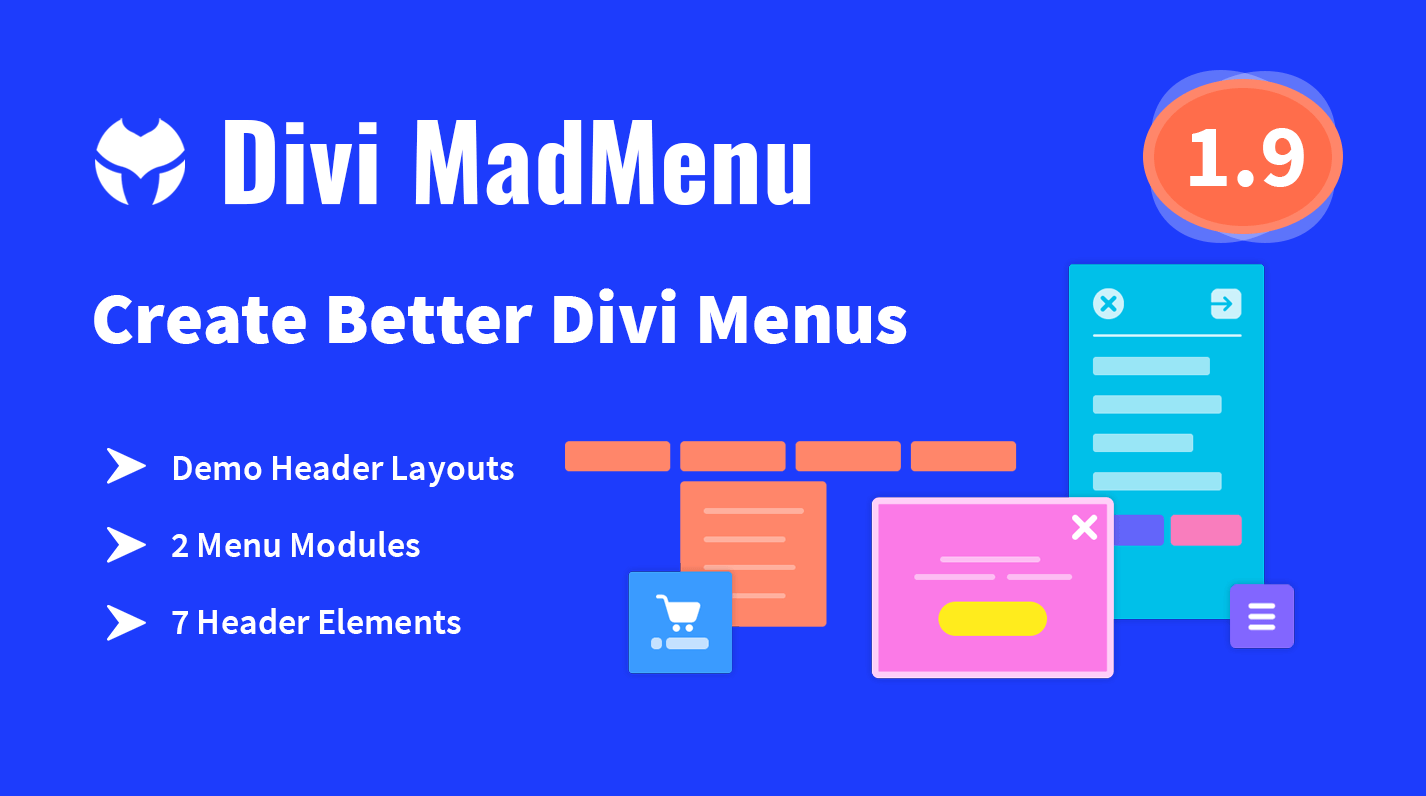
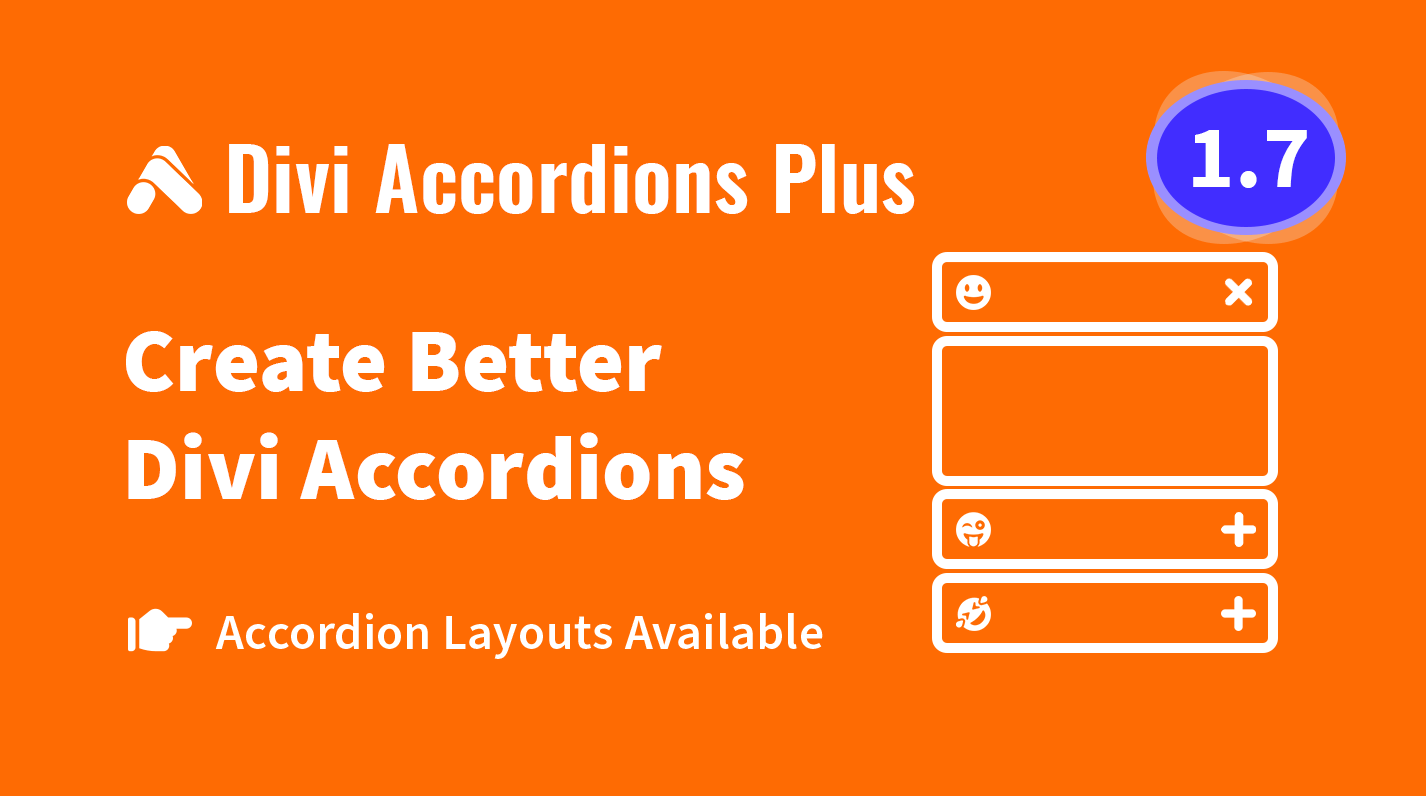
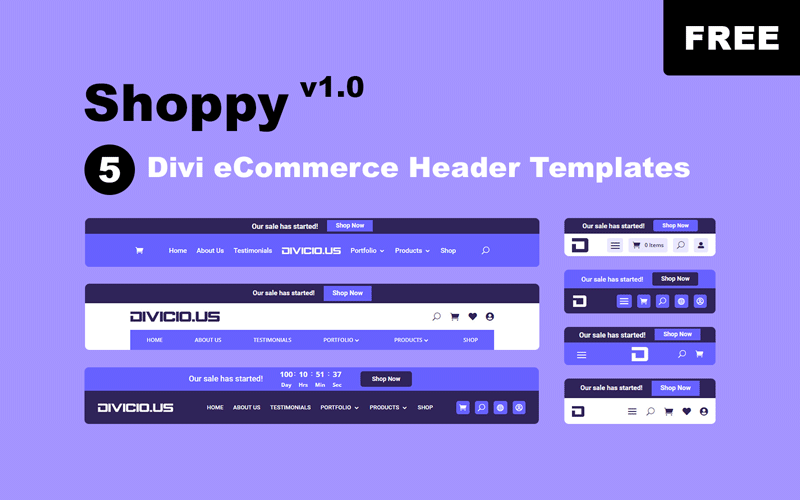
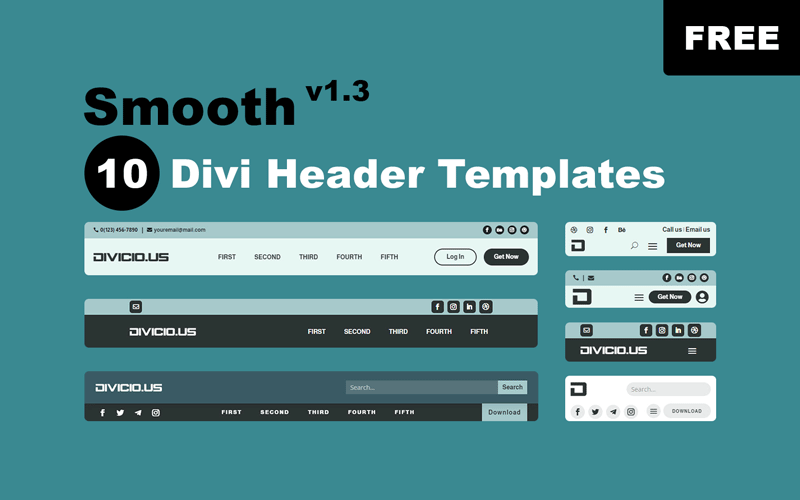
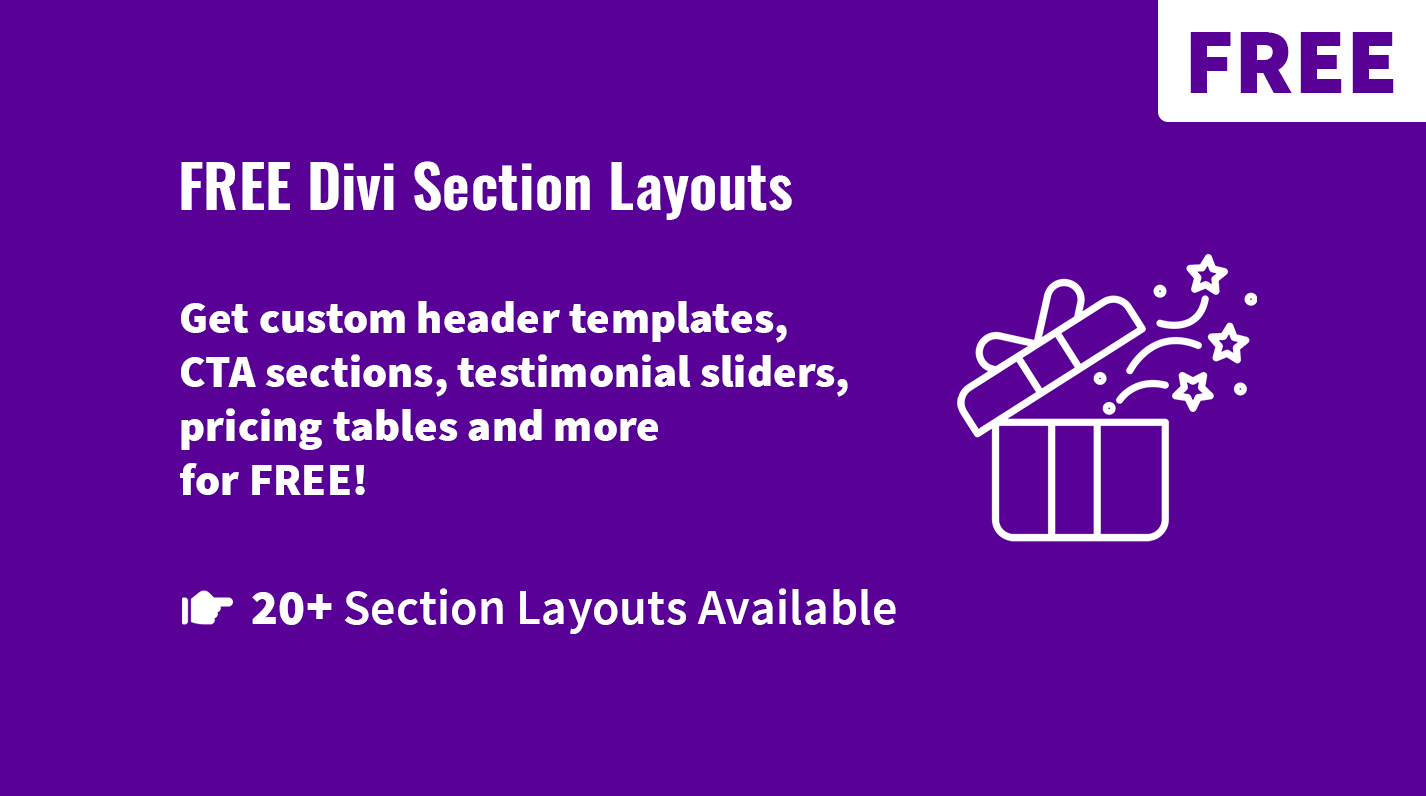
I only did this:
@media screen and (max-width: 981px){
#et_top_search{
display: block !important
right: -23px}
}
Beautiful, thanks for sharing
Nevermind! Found it!
Hi Ivan, thanks for the css!
Just one thing though… How would I move the search icon a bit more apart (say 5-10 px left) from the menu icon?
Cheers!
Worked flawlessly. Thank you so much!
Does this code still work with Divi 4.0? I’ve just added it to the custom CSS and I’ve lost all styling on mobile and not added a search box. My knowledge of CSS isn’t good enough to work out how to edit your code to make it work (although I will have a try)
Hi Emma.
It works for Divi default header, I didn’t update it for the Menu Module yet, so, it won’t work for the menu created with theme builder (Divi v4.0).
Thank you so much! I wasn’t looking forward to writing all that CSS myself and was really happy to come across your post. Appreciate the effort!
Thanks. Glad it helped.
Great man , It was really helpful .
Glad to hear that :)
Thank you thank you for this post. This has been driving me nuts for months. I so appreciate your sharing!
Hi Joanna.
Thanks for stopping by, I am glad the post was helpful :).